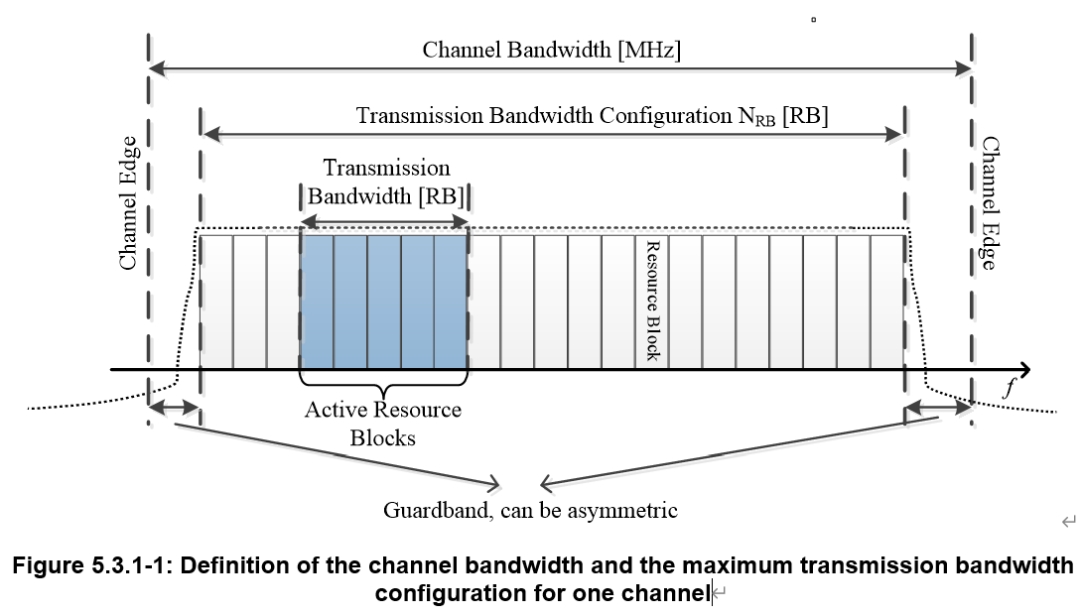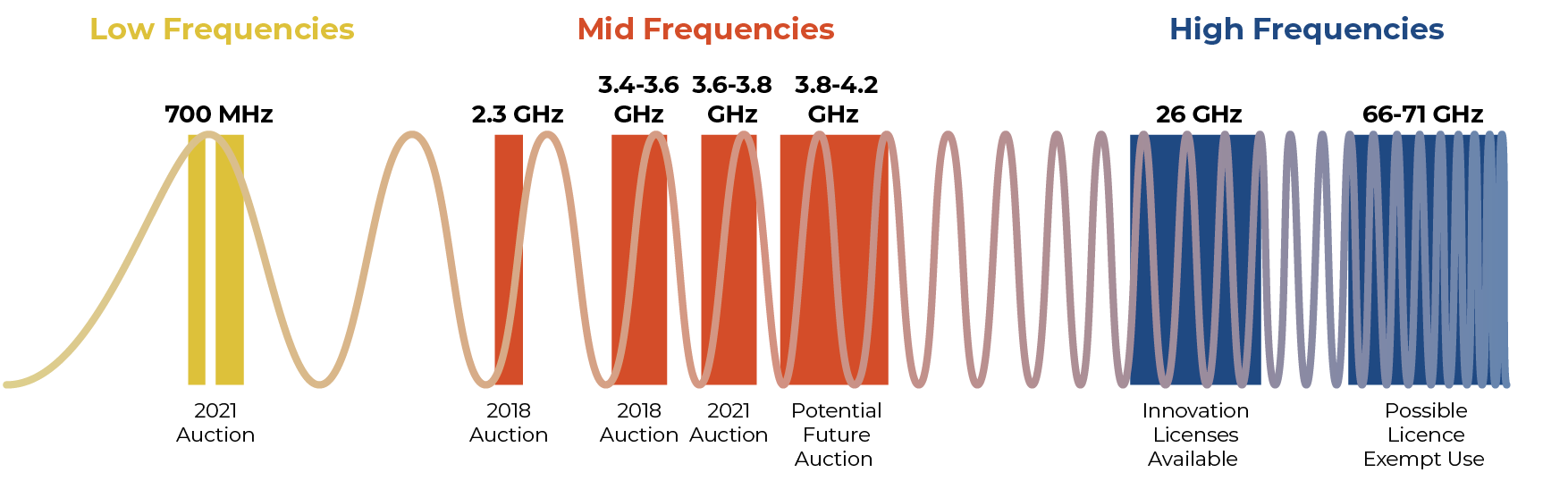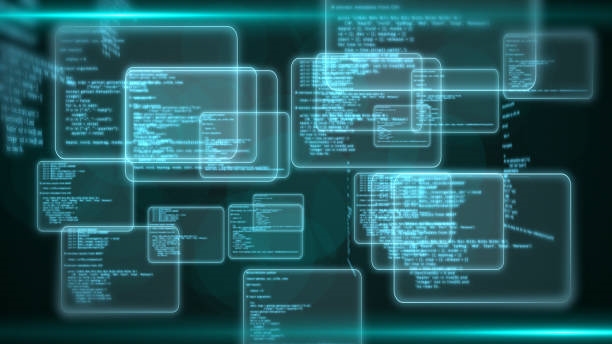Overview
To configure an IP address on a network switch, follow these general steps. Exact commands and menus may vary by vendor and model, so refer to the switch manual or vendor configuration guide for device-specific details. Changing an IP address can disrupt network connectivity, so perform changes during a maintenance window and back up important configurations beforehand.
Steps to Configure a Switch IP Address
- Access the switch command-line interface. This can be done via a terminal emulator or a serial connection.
- Enter privileged mode. At the CLI, use the
command and enter the enable password to enter privileged mode.enable - Enter global configuration mode. From privileged mode, use the
command to enter global configuration mode.configure terminal - Configure the interface IP address. Use the
command with the interface identifier (for exampleinterface
) to select the interface to configure. Then use theGigabitEthernet1/0/1
command to set the IP address and subnet mask. For example:ip address
interface GigabitEthernet1/0/1ip address 192.168.0.1 255.255.255.0- Activate the interface. Use the
command to bring the interface up. For example:no shutdown
interface GigabitEthernet1/0/1no shutdown- Exit interface configuration mode. Use the
command to return to global configuration mode.exit - Save configuration and exit. Use
to return to privileged mode, then useend
orwrite
to save the configuration.copy running-config startup-config
Can a Switch Change IP Addresses?
A switch does not change the IP addresses of other devices on the network. However, you can configure an IP address on a switch interface to change the switch management IP address. To change the switch management IP address:
- Access the switch CLI and enter privileged mode.
- Enter global configuration mode.
- Select the interface to change. This is typically an Ethernet interface, such as
GigabitEthernet1/0/1 - Use the
command to set the new IP address and subnet mask. For example:ip address
interface GigabitEthernet1/0/1ip address 192.168.0.2 255.255.255.0- Activate the interface if necessary.
- Exit interface configuration mode.
- Save the configuration and exit.
Changing the switch management IP address may interrupt connectivity with other devices, so perform the change during an appropriate maintenance window and back up configurations beforehand.
How to Verify an IP Address Is Correct
When validating an IP address, consider the following aspects:
- Format: Common formats are IPv4 and IPv6. An IPv4 address consists of four decimal numbers (0-255) separated by dots, for example 192.168.0.1. An IPv6 address consists of eight groups of hexadecimal values (0-FFFF) separated by colons, for example 2001:0db8:85a3:0000:0000:8a2e:0370:7334. Check that the address format is correct.
- Network class: IPv4 addresses can be categorized by range into historic classes such as A, B, and C, each with different default masks. Verify the address fits the intended addressing plan.
- Validity: Each decimal or hexadecimal segment must be within the allowed range. For IPv4, each octet must be 0–255. For IPv6, each hextet must be 0–FFFF.
- Uniqueness: An IP address should be unique within its network. Ensure the address you assign is not in use by another device on the same network.
- Subnet mask: The IP address and subnet mask together determine the network and host portions. Ensure the chosen mask matches the addressing plan and does not cause overlap or misrouting.
Note that an IP address by itself does not indicate whether the host is reachable. To confirm a device is online, use network tools such as the ping command to test connectivity. For detailed guidance, consult network standards or your network administrator.
 ALLPCB
ALLPCB